
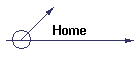

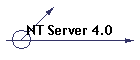
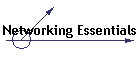
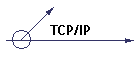
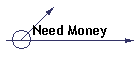
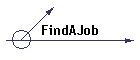
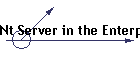
|
|
|
|
Welcome to the NT Workstation 4.0 Study SessionNT Workstation is a 32 bit operating system designed to provide workstation resources to end users. It is important that you have at a bare minimum installed this system on several different machines and are very familiar with all the administration tools inside the operating system. Installation and ConfigurationMinimum Requirements
Preinstallation Check ListIt is always a good idea to perform a preinstallation check of components to make sure everything is compatible with NT. First run the NTHQ. The latest version can be downloaded from Microsoft's Web Site
InstallationUpgrades If there is a previous operating system on your computer the setup program will detect it and ask you if you want to upgrade. If you choose yes, Window NT will be installed in the same directory as the previous system and all the user preferences and applications will be upgraded. This is not recommended by Microsoft. Microsoft recommends that you always install a fresh copy and then reinstall all applications. Why I don't know but I figure they know this OS better than me and they write these tests, so I listen to them. WinNT.exe is used to install to a freshly formatted drive or to 95,3.x, or dos. Winnt32.exe is used to upgrade from WinNT 3.51 Partitions System Partition is the active partition on the first hard drive of your computer. There are several files on this partition that are required to boot NT. They include: ntldr, ntdetect.com, boot.ini, and sometimes bootsec.dos and Ntbootdd.sys depending on the installation options and the hardware. Boot Partition can be located on either a primary or extended partition. They WINNT system files reside on the boot partition. File Systems FAT16 (file allocation table) is supported by several operating systems including: NT, Windows9x, 3.x, MS-DOS and OS-2. If you want you computer to dual boot you must use this file system. The maxim size of the a partition is limited to 4 gigs while using fat16 and it supports no file level security. NTFS (NT File System) Only NT supports this file system. NTFS has a lot of advantages over fat16 including: extended attributes, individual file compression, and file level security. There are certain characters that can not be used in NTFS filenames, they are: ? " ?/ \ * | : FAT32 is only supported by Windows 9x and can not be used in conjunction with NT. WinNT.exe Switches
Configuring DisksYou need to be familiar with the different types of disk configurations and the tools associated with NT for disk management. Before you attempt to manage the the disks on a NT server you should fully understand the different file systems and the limitations and advantage of them. Fat- Fat does not support file level security of any kind, but you can use share access to limit a users ability to access files over the network. The fat file system supports the use of long file names but the name can be no longer than 255 characters. And the file system does not support file compression. The maxim partition size is 4 GB NTFS - Is the best file system NT supports. It provides for file level security, file level compression, long filenames, and has a theoretical maxim partition size of 16 Exabytes. It is also able to recover some data that has been corrupted. HPFS - NT 4.0 does not support HPFS. If you are upgrading a system with HPFS you must first convert the HPFS to NTFS. CDFS Compact Disk File System To convert from fat to NTFS you have to run convert.exe from the command line. the syntax is convert.exe drive: There can not be any file accesses during the convert process, which can take any where from a few minutes to several hours depending on the drive size,if any program tries to access the files the convert process will fail. My recommendation is to disconnect the server from the network while doing this. Partitions Types The two types of partitions that NT supports are primary and extended and they may reside on the same physical disk A disk may have more than one primary partition but only one extended. There can be up to four partitions on any one disk, but one of them must be the active partition. You can partition drives in two ways with fdisk and by using the disk administrator. |